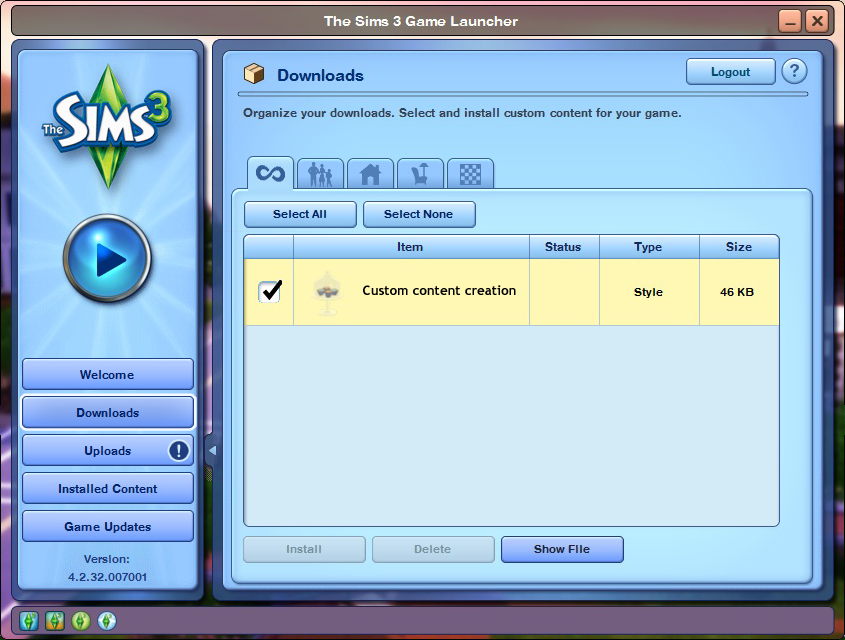Custom content installation guide for the Sims 3 game
Added 19 august 2012.

As I am here proposing some custom creations downloads, I think I have to write this, for you would be able to properly install them, if you don't know already how to do. So this article if for the sims players that are currently only discovering the Sims 3 game.
There are 2 main types of files that you can install: Sims3pack files and package file. You can install the sims3pack file simply by clicking on it, then your Sims 3 game will install it by the Launcher. There is not such an option for the .package files if you haven't installed some special programs to do this, so you need to install this type of files manually.
There are 2 main types of files that you can install: Sims3pack files and package file. You can install the sims3pack file simply by clicking on it, then your Sims 3 game will install it by the Launcher. There is not such an option for the .package files if you haven't installed some special programs to do this, so you need to install this type of files manually.
Installing your files :
-----------------------------------------------------------------------------------------------------------------------------------------------------
.Sims3Pack is a file format that identify auto-installable files of The Sims 3 (by clicking on them). This would be a custom content to install your in your game. It may be a simple recolor of an object installed in your game or a totally new creation with a new mesh to get in your game. You can identify a Sims3Pack them by the icon above (Pic. 1) and by the final part of files name.Sims3Pack. By default, if you install the Sims 3 on your computer the sims3pack file.
How to install it?
Click on the file and choose Open or simply double click on this file to open The Sims 3 game launcher and launch the process of the installation. Once the file is installed, the Launcher will notify you, just click OK when it is done. You can also install a batch of files simply by selection of them all and choose Open. But you can't install more then 15 files at once. To install more, select a new batch containing your files that remain to be installed.
You have too much files to install?
EA Games have provided an another way to install your sims3pack files:
In the emplacement of all your custom files for the Sims 3 Game as your saves, sims, lots or CAS recolors which is by default located at this path - Documents\Electronic Arts\The Sims 3\ or with Windows XP (My Documents\Electronic Arts\The Sims 3\ )* there is a folder which is called Downloads. All your already installed Sims3Packs files are copied by the game once the Launcher is installing them, here you will also find your downloaded Store Items or Sims 3 Exchange files as Sims3packs. Launch the Sims 3 official Game Launcher. Go to the Download folder and open it, then copy here all your batch of Sims3pack files that you have to install. They will show up in your Launcher window tick the check box near all the files that you want to install. If you want to install at once all the files that you have in your downloads, then in the top of the Launcher window there is the Select all button, click on it to check all the boxes at once. Below the space where is shown the list of your items that you have to install (or also the already installed, which are grayed out), you will see the Install button, called so, then click on it to process your installation. There is no visible limit for the number of your files to install by this method.
(*if you have Mac OS: /Users/<username>/Documents/Electronic Arts/The Sims 3/ )
How to uninstall a sims3pack file?
All my files are tested by me before thm posting on TSR or here, but when you have installed a broken or bad Sims3pack file and you want to undo this, then do so: open your game Launcher, click then on the Installed content button, the Launcher will show you a list of all your installed content here (not valid for the .package files). Scroll down this list to find the item\items that you want to uninstall. Check the box near this\these item\s then you will see the Uninstall buttom below this window. Click on to launch the uninstalling process. Then click OK at once it's finshed. The Launcher however keeps the copies of all your installed Sims3packs in the Downloads folder, even after you have uninstalled them, in case you want to install them again.
Some other things about the sims3pack files:
All the .sims3pack files, at once installed, are added to big file .dbc, it contains here all the things that you have installed by the Launcher. It can be found by this path - Documents\Electronic Arts\The Sims 3\DCCache. All files inside the DCCache folder ending in .dbc (called DBC File), contain the content that you have installed in .sims3pack format. There may be one or more. You can delete such a file to unistall quicky all your custom content that is contained in it. All pre-existing content that was in this deleted file, then need to be reinstalled. You can cut and paste these files temporarily to Desktop of your computer to remove the content from your game (if you paste the removed file again in this folder then you will see all the CC from it being present again in your game.) This is an especially useful trick if you suspect the .dbc (or .ebc) is already corrupted and cannot accept new installs.
Before you can put the .package files in your game, you'll need to configure your game to do this. Be sure you have patch 1.12 and up, to do this by the way I wrote here, otherwise update your game!
Then you must get some sample .package file, just to check then if all that you have done is okay. (Modthesims.info site is proposing a nice one that disables the intro video when your sims game is launched, it will immediately show you if the .package file are working in your game: **CLICK**)
Open your Sims 3 game folder (not in Program Files!), by using this path:
(Windows Vista or later: Documents\Electoronic Arts\The Sims 3; Windows XP: My Documents\Electonic Arts\The Sims 3; Mac OS: /Users/<username>/Documents/Electronic Arts/The Sims 3/ )
Then download the zip file with all that you will need here: **CLICK**
Right-click on your new installed .zip file and extract all its content to your The Sims 3 folder. Now you will have a new folder called Mods being in your The Sims 3 folder. Check that it is really here. Then open that folder. Inside, there are two folders, one called "Overrides" and one called "Packages" and one file called Resource.cfg. So then you are doing all right.
Open the Packages folder then. Put here your sample .package files that you have. The installation is finished. Now you can launch your The Sims 3 game. If the custom content contained in your sample .package files shows up, that now your game is set up to support .package files and it is all OK.
To install a package file:
As your game is properly set up to install custom content from .package files, simply put all such a files in your The Sims 3\Mods\Package folder and then it is done.
To uninstall a package file:
Find a file that you want to uninstall in your The Sims 3\Mods\Package folder and delete it.
Anything else about .package files.
Warning! As there also exist .package files for the Sims 2 game which are only appropriated for that game, don't install them in your Sims 3 game! Not only they will not show up in your game, but may slow down or even crash your game.
Some corrupted .package files for the Sims 3 also may slow down or crash your game. Uninstalling them then may fix problem.
Hint: Inside your mods\package, if you have a lot of .package files you may create some new folders to organize your files here. Then you may put all the hairs in your .package format to a folder that you may call Hairs, clothing to Clothing folder, objects to an another folder. The game program will ever recognize them and they will show up in your game. But don't put your .package files in the main The Sims 3 folder - they will not show up!
-----------------------------------------------------------------------------------------------------------------------------------------------------
- Installing a sims3pack file:
.Sims3Pack is a file format that identify auto-installable files of The Sims 3 (by clicking on them). This would be a custom content to install your in your game. It may be a simple recolor of an object installed in your game or a totally new creation with a new mesh to get in your game. You can identify a Sims3Pack them by the icon above (Pic. 1) and by the final part of files name.Sims3Pack. By default, if you install the Sims 3 on your computer the sims3pack file.
How to install it?
Click on the file and choose Open or simply double click on this file to open The Sims 3 game launcher and launch the process of the installation. Once the file is installed, the Launcher will notify you, just click OK when it is done. You can also install a batch of files simply by selection of them all and choose Open. But you can't install more then 15 files at once. To install more, select a new batch containing your files that remain to be installed.
You have too much files to install?
EA Games have provided an another way to install your sims3pack files:
In the emplacement of all your custom files for the Sims 3 Game as your saves, sims, lots or CAS recolors which is by default located at this path - Documents\Electronic Arts\The Sims 3\ or with Windows XP (My Documents\Electronic Arts\The Sims 3\ )* there is a folder which is called Downloads. All your already installed Sims3Packs files are copied by the game once the Launcher is installing them, here you will also find your downloaded Store Items or Sims 3 Exchange files as Sims3packs. Launch the Sims 3 official Game Launcher. Go to the Download folder and open it, then copy here all your batch of Sims3pack files that you have to install. They will show up in your Launcher window tick the check box near all the files that you want to install. If you want to install at once all the files that you have in your downloads, then in the top of the Launcher window there is the Select all button, click on it to check all the boxes at once. Below the space where is shown the list of your items that you have to install (or also the already installed, which are grayed out), you will see the Install button, called so, then click on it to process your installation. There is no visible limit for the number of your files to install by this method.
(*if you have Mac OS: /Users/<username>/Documents/Electronic Arts/The Sims 3/ )
How to uninstall a sims3pack file?
All my files are tested by me before thm posting on TSR or here, but when you have installed a broken or bad Sims3pack file and you want to undo this, then do so: open your game Launcher, click then on the Installed content button, the Launcher will show you a list of all your installed content here (not valid for the .package files). Scroll down this list to find the item\items that you want to uninstall. Check the box near this\these item\s then you will see the Uninstall buttom below this window. Click on to launch the uninstalling process. Then click OK at once it's finshed. The Launcher however keeps the copies of all your installed Sims3packs in the Downloads folder, even after you have uninstalled them, in case you want to install them again.
Some other things about the sims3pack files:
All the .sims3pack files, at once installed, are added to big file .dbc, it contains here all the things that you have installed by the Launcher. It can be found by this path - Documents\Electronic Arts\The Sims 3\DCCache. All files inside the DCCache folder ending in .dbc (called DBC File), contain the content that you have installed in .sims3pack format. There may be one or more. You can delete such a file to unistall quicky all your custom content that is contained in it. All pre-existing content that was in this deleted file, then need to be reinstalled. You can cut and paste these files temporarily to Desktop of your computer to remove the content from your game (if you paste the removed file again in this folder then you will see all the CC from it being present again in your game.) This is an especially useful trick if you suspect the .dbc (or .ebc) is already corrupted and cannot accept new installs.
- Installing a package file:
Before you can put the .package files in your game, you'll need to configure your game to do this. Be sure you have patch 1.12 and up, to do this by the way I wrote here, otherwise update your game!
Then you must get some sample .package file, just to check then if all that you have done is okay. (Modthesims.info site is proposing a nice one that disables the intro video when your sims game is launched, it will immediately show you if the .package file are working in your game: **CLICK**)
Open your Sims 3 game folder (not in Program Files!), by using this path:
(Windows Vista or later: Documents\Electoronic Arts\The Sims 3; Windows XP: My Documents\Electonic Arts\The Sims 3; Mac OS: /Users/<username>/Documents/Electronic Arts/The Sims 3/ )
Then download the zip file with all that you will need here: **CLICK**
Right-click on your new installed .zip file and extract all its content to your The Sims 3 folder. Now you will have a new folder called Mods being in your The Sims 3 folder. Check that it is really here. Then open that folder. Inside, there are two folders, one called "Overrides" and one called "Packages" and one file called Resource.cfg. So then you are doing all right.
Open the Packages folder then. Put here your sample .package files that you have. The installation is finished. Now you can launch your The Sims 3 game. If the custom content contained in your sample .package files shows up, that now your game is set up to support .package files and it is all OK.
To install a package file:
As your game is properly set up to install custom content from .package files, simply put all such a files in your The Sims 3\Mods\Package folder and then it is done.
To uninstall a package file:
Find a file that you want to uninstall in your The Sims 3\Mods\Package folder and delete it.
Anything else about .package files.
Warning! As there also exist .package files for the Sims 2 game which are only appropriated for that game, don't install them in your Sims 3 game! Not only they will not show up in your game, but may slow down or even crash your game.
Some corrupted .package files for the Sims 3 also may slow down or crash your game. Uninstalling them then may fix problem.
Hint: Inside your mods\package, if you have a lot of .package files you may create some new folders to organize your files here. Then you may put all the hairs in your .package format to a folder that you may call Hairs, clothing to Clothing folder, objects to an another folder. The game program will ever recognize them and they will show up in your game. But don't put your .package files in the main The Sims 3 folder - they will not show up!
- Other type of file that you can install in your the Sims 3 game:
Sims downloads by Ani's Creations
This site is not endorsed by or affiliated with Electronic Arts, or its licensors. Trademarks are the property of their respective owners.
Game content and materials copyright Electronic Arts Inc. and its licensors. All Rights Reserved
This site is not endorsed by or affiliated with Electronic Arts, or its licensors. Trademarks are the property of their respective owners.
Game content and materials copyright Electronic Arts Inc. and its licensors. All Rights Reserved